Virtual Desktops in Windows 10 and 11
Discover how virtual desktops in Windows 10 and 11 can enhance your productivity and organization. Learn to create and manage desktops to optimize your workflow and simplify system usage.
WINDOWS
Team Spark Tech
4/22/20251 min read
How to Improve Productivity and Ease of Use in Windows 10 and 11 with Virtual Desktops
Virtual desktops are a powerful feature in Windows 10 and 11 that help users organize different activities on their computer. With them, it's possible to separate work environments, reducing distractions and making system usage more intuitive. In this guide, you will learn how to create and manage multiple desktops to optimize your productivity.
Advantages of Using Virtual Desktops
By dividing tasks into different desktops, you can:
Maintain focus on specific projects.
Organize applications and windows efficiently.
Easily switch between work, study, and leisure contexts.
Step-by-Step Guide to Creating and Managing Virtual Desktops
Step 1: Create a new desktop
Press the Win + Tab keys to open Task View. In the upper part of the screen, click on New desktop. A new desktop will be created, ready for use.
Step 2: Switch between desktops
Use the Win + Tab shortcut again to access Task View. Click on the desired desktop or use Ctrl + Win + Right/Left Arrow to navigate between them.
Step 3: Move windows to another desktop
In Task View, drag a window to the desired desktop. You can also right-click on the window, select Move to, and choose the appropriate desktop.
Step 4: Customize desktops
Rename your desktops by right-clicking on the desktop name in Task View. Differentiate each one with a specific focus, such as "Work," "Study," or "Leisure."
Step 5: Close a desktop
Access Task View. Hover the mouse over the desktop you want to close and click on the X that appears. The open applications will be moved to the active desktop.
Tips for Better Productivity
Divide your activities: Use separate desktops for work-related tasks, entertainment, or learning.
Minimize distractions: Keep only the necessary applications open on each desktop.
Keyboard shortcuts: Memorize commands like Win + Tab and Win + Ctrl + D to speed up usage.
Conclusion
The virtual desktops feature in Windows 10 and 11 is indispensable for those seeking to improve productivity and ease of use. With it, organizing tasks, switching between contexts, and maintaining focus on specific activities becomes much simpler and more efficient.
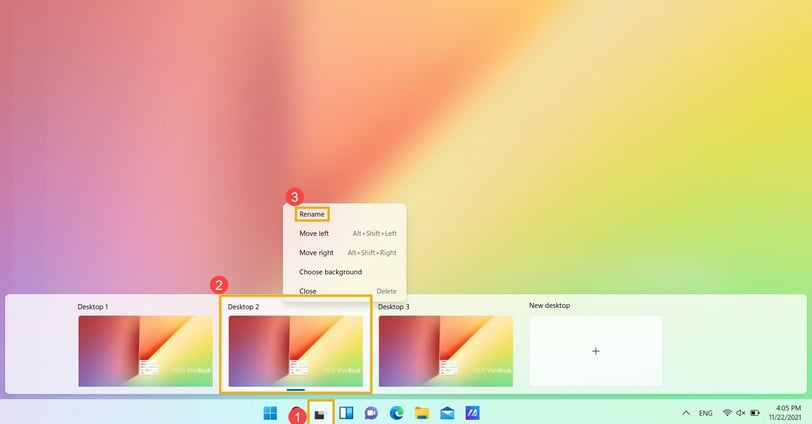
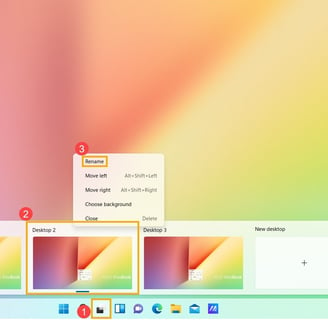
News
Stay up to date with the latest technological news, Science, Internet, Social Networks and Smartphones.
© 2025. All rights reserved.
