Boost Your Productivity in Windows 10 and 11
Discover how to improve your productivity in Windows 10 and 11 with the Snap Assist feature. Learn to organize applications side by side practically and efficiently with our step-by-step guide!
WINDOWS
Team Spark Tech
4/26/20252 min read
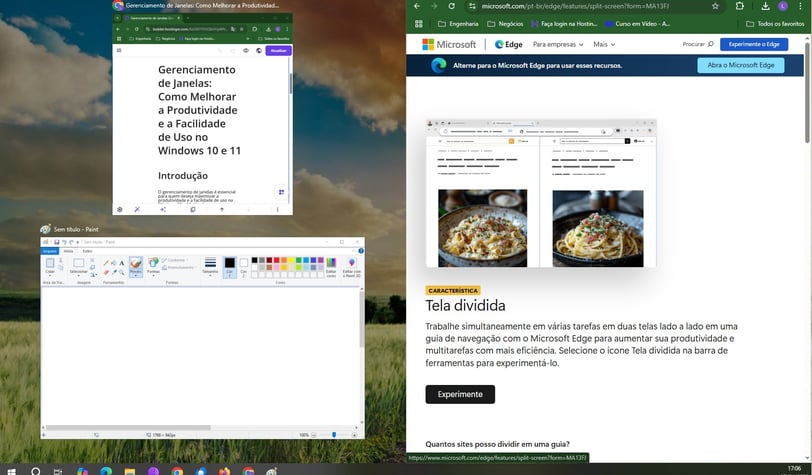
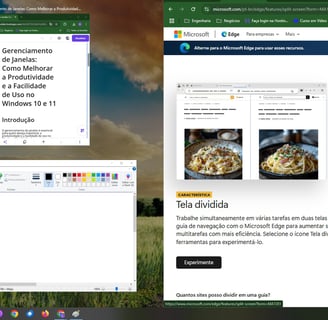
Window Management: How to Enhance Productivity and Ease of Use in Windows 10 and 11
Introduction
Window management is essential for anyone looking to maximize productivity and ease of use in Windows 10 and 11. One of the most effective features in this regard is Snap Assist, which allows you to organize applications side by side on the screen in a simple and intuitive way.
Why is Window Management Important?
The ability to manipulate multiple windows efficiently reduces the time spent switching between tasks, improves focus, and makes better use of available screen space — fundamental factors for those seeking to enhance productivity.
How to Use "Snap Assist" in Windows 10 and 11
1. Dragging the Window to the Side Click and hold the title bar of the window. Drag it to the left or right side of the screen until a transparent border appears. Release the window to have it automatically snap to half of the screen.
2. Choosing Another Window After snapping the first window, select from the thumbnails displayed to fill the remaining space.
3. Organizing Four Windows (Windows 11) In Windows 11, drag a window to one of the corners of the screen to divide it into quadrants. Repeat the process to organize up to four applications simultaneously.
4. Using Keyboard Shortcuts Windows + ← : Snap to the left. Windows + → : Snap to the right. Windows + ↑ or Windows + ↓ : Maximize or minimize quickly.
5. Customizing Snap Assist Go to: Settings > System > Multitasking. Enable or adjust options such as window suggestions and custom layouts.
Benefits of Using Snap Assist
Increased productivity: simultaneous execution of tasks.
Ease of use: quick access to multiple windows.
Visual organization: better use of screen space.
Tips for Better Use of the Feature
Ultra-Wide Monitor: On larger screens, snap more windows to take advantage of the extra space.
Work Routines: Separate related windows, such as a browser and a text editor, in a pre-determined configuration.
Quick Switching: Memorize keyboard shortcuts to switch between windows even faster.
Final Considerations
The Snap Assist feature is a simple yet powerful solution for those seeking to optimize productivity and ease of use in Windows 10 and 11. By mastering window management techniques, users transform their routine, gaining more agility and efficiency in their daily tasks.
Foto de equipe spark
News
Stay up to date with the latest technological news, Science, Internet, Social Networks and Smartphones.
© 2025. All rights reserved.
